| |
|
|
|
 |
| Navigating around our image library |
 |
|
| |
|
All the images in the edgypix library are presented in Categories of related images; there is no keyword search facility at present. All the Categories are indexed on the Library page or in a sub-index of the Library (the direct-entry URL is www.edgypix.com/library).
To visit a Category, click on its title or click the small thumbnail image next to it -- chosen to be typical of the images in that Category. You can return to the Library page from any Category or Image page by clicking on the Image Library title at the top of the page.
And you can return to the home page from anywhere on the site by clicking the edgypix logo that's at the top left of every page.
|
|
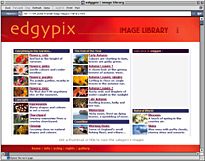 |
 |
 |
| Image Categories |
 |
|
| |
A Category typically contains 15-25 images. Its title is at the top of the page, under the edgypix logo.
|
|
| On some pages, browse arrows either side of the title will take you to other Categories with similar or related images; browsing is arranged in a 'browse ring' of up to eight Categories. |
 The 'Cart' button to the right of the page, opposite the Cat title, lets you get straight to your shopping cart. The 'Cart' button to the right of the page, opposite the Cat title, lets you get straight to your shopping cart.
The Info ' i ' in the page header opens the Info page.
|
|
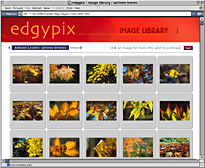 |
| |
 |
| Image Details |
 |
|
| |
|
Clicking a thumbnail image opens an Image detail page showing the resolutions and file sizes available for that image, their prices, download sizes, and a larger image. You are free to use this comp image in your dummy layouts -- it contains a visible watermark.
To grab the comp image: if you're a Mac user just click and drag it to the desktop or to a folder, or control-click on the image and choose Save As from the contextual menu. If you're a PC user, right-click on the image and choose Save As from the menu.
The back arrow in the page header will take you back to your previous page. It's on many different pages in the site (including this one) and always goes back one page.
|
|
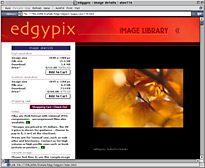 |
|
Click the 'Cart' button or the credit card logos to view your Shopping Cart.
|
|

|
 |
 |
| Purchasing Images |
 |
|
| |
|
Please note: On-line payment is not available at present. We apologise for the inconvenience. Please contact us to purchase images. The Cart can be used, as described below, to gather together images from different categories and then to email us your selections:
Click the 'Add to Cart' button next to the size and resolution you want. Add other images in the same way. The Cart lists your chosen images with thumbnails for identification. Clicking a thumbnail will take you back to the detail page for that image. If you change your mind you can remove an image from the Cart by clicking the 'Remove' button.
|
|
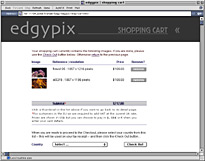 |
| |
 |
| Image Specification |
 |
|
| |
|
edgypix high resolution images are saved as RGB files with a small amount of JPG compression to reduce download size. Each image is carefully checked to try to ensure that quality is not compromised by the compression.
However if you really need to work on uncompressed images we can provide them at an additional charge – please contact edgypix with your requirements.
|
|
|
| |
 |
| Saving Downloaded Images |
 |
|
| |
|
After you have downloaded your images, you will probably want to edit them in some way for your application – for example cropping, resizing, adjusting colours, adding text. When you save an image after making changes, you should save it in a different, non-lossy file format, such as TIF or Photoshop.
If you resave as a JPEG you may lose detail and introduce artifacts. Best practice is to save the downloaded image as a .TIF as soon as you get it, and use that file as the basis for any further work on the image.
|
 |
|
|